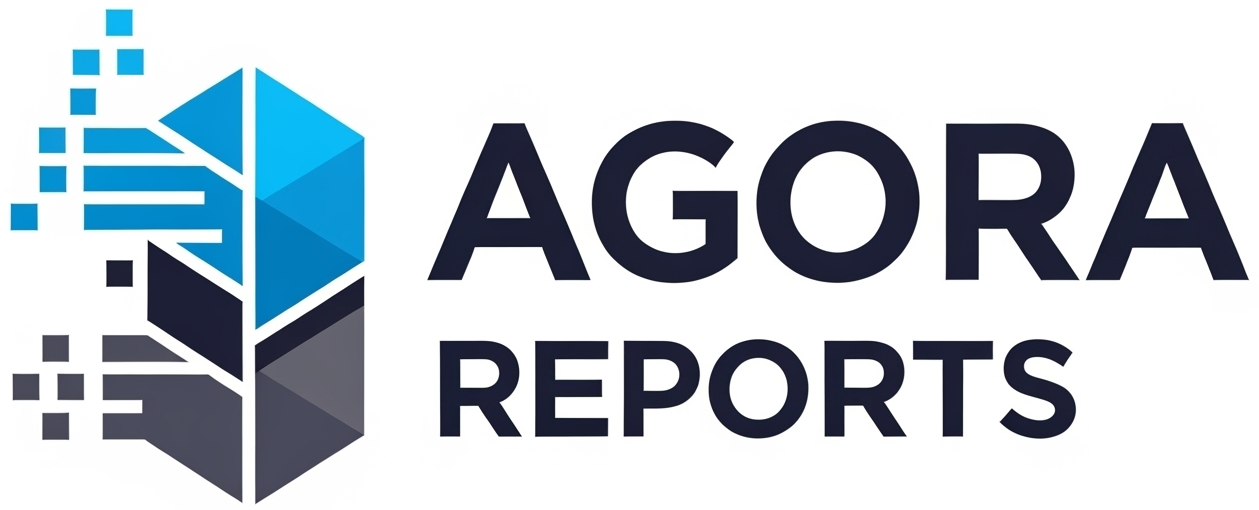Unlock Keyboard Secrets: 15 Essential Shortcuts to Skyrocket Your Productivity
In today’s fast-paced digital world, every second counts. We spend countless hours in front of our computers, whether for work, study, or leisure, often performing repetitive tasks inefficiently.
Clicking through menus, searching for options, and moving the mouse cursor for simple actions might seem quick, but the accumulation of these small time intervals at the end of the day is astonishing. The solution? Mastering the art of keyboard shortcuts.
Using shortcuts isn’t a trick for programmers or IT experts; it’s a fundamental skill that can transform how you interact with your computer. By keeping your hands on the keyboard, you enter a more continuous and ergonomic workflow, dramatically increasing your speed and efficiency. This guide will unveil 15 of the most useful and universal shortcuts for Windows and macOS, serving as a starting point to revolutionize your productivity.
Fundamental Actions: The Basics Everyone Should Know
Before diving into complex commands, it’s crucial to master the basics. These are the actions we perform dozens, if not hundreds, of times a day. Integrating them into your muscle memory is the first step towards becoming a more agile user.
- Ctrl + C (Windows) / Cmd + C (macOS) – Copy: Select text, a file, or an image and use this command to copy it to the clipboard.
- Ctrl + X (Windows) / Cmd + X (macOS) – Cut: Similar to copy, but it removes the selected item from its original location to move it elsewhere.
- Ctrl + V (Windows) / Cmd + V (macOS) – Paste: After copying or cutting something, use this shortcut to insert the content into the desired location.
- Ctrl + Z (Windows) / Cmd + Z (macOS) – Undo: Made a mistake? Deleted something you shouldn’t have? This is your lifesaver. Most programs allow you to undo multiple actions in sequence.
- Ctrl + S (Windows) / Cmd + S (macOS) – Save: A habit that can prevent a lot of headaches. Use it frequently while working on documents, spreadsheets, or projects to ensure your progress isn’t lost.
Navigating Like a Pro
Whether in a web browser, file explorer, or within a lengthy document, navigation is a central part of computer usage. Put the mouse scroll wheel aside and start leaping between windows and tabs with lightning speed.
Managing Windows and Tabs
- Ctrl + T (Windows) / Cmd + T (macOS): Opens a new tab in your web browser, allowing you to start a new search without losing your current page.
- Ctrl + W (Windows) / Cmd + W (macOS): Closes the active tab or window. It’s a much faster way to clear your screen than searching for the small “X” in the corner.
- Alt + Tab (Windows) / Cmd + Tab (macOS): This is one of the most powerful shortcuts for multitasking. It allows you to quickly switch between all open windows without using the mouse. Hold down the Alt/Cmd key and press Tab repeatedly to cycle through the applications.
- Windows Key + D (Windows) / F11 or Fn + F11 (macOS): Instantly minimizes all windows to show the desktop. Press it again to restore everything as it was. Perfect for when you need to quickly find a file on your desktop.
Advanced Shortcuts for Everyday Use
Now that the basics are covered, let’s move on to some tricks that truly separate casual users from efficient ones. These shortcuts solve small daily frustrations and optimize common tasks across various applications.
Specific Tools and Functions
- Ctrl + F (Windows) / Cmd + F (macOS) – Find: In a long document, a web page, or even a folder, this command opens a search bar so you can instantly find a specific word or phrase.
- Ctrl + Shift + T (Windows) / Cmd + Shift + T (macOS): Accidentally closed a browser tab? This magic command reopens the last tab you closed, saving your history and your sanity.
- Ctrl + P (Windows) / Cmd + P (macOS) – Print: Opens the print dialog box for any document, image, or web page you are viewing.
- Windows Key + L (Windows) / Ctrl + Cmd + Q (macOS): Need to step away from your computer for a moment? Use this shortcut to instantly lock your session, keeping your information safe and private.
- Ctrl + Backspace (Windows) / Option + Delete (macOS): Instead of deleting letter by letter, this command deletes the entire word behind the cursor. A huge time saver when editing texts.
- F2 (Windows) / Select file and press Enter (macOS): Renaming files and folders can be tedious. With this shortcut, simply select the item and press the key to edit the name directly, without the need for right-clicks.
Mastering these 15 shortcuts is just the beginning. Almost every software you use has its own set of commands waiting to be explored. The key is to start small. Choose two or three shortcuts from this list, force yourself to use them during the week, and once they become natural, add a few more. In no time, you’ll be navigating your digital world with a speed and confidence you never thought possible.