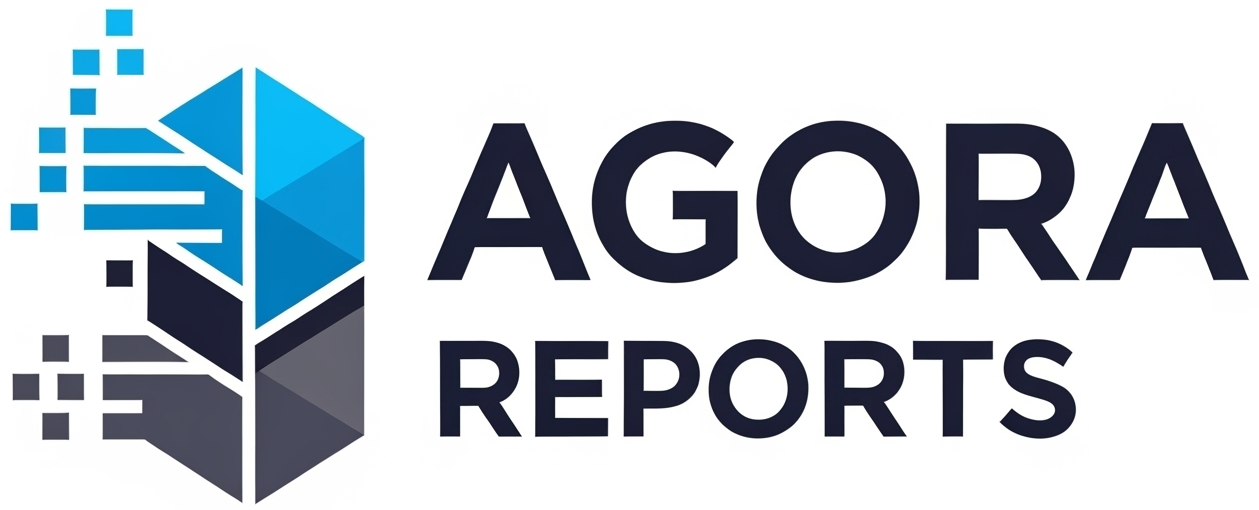A Beginner’s Guide to Google’s AI Tools for Everyday Tasks
The term “Artificial Intelligence” can sound complex, futuristic, and maybe even a little intimidating. It often brings to mind images of super-smart robots from science fiction.
But the truth is, millions of people are already using powerful AI every single day, often without even realizing it.
If you use Gmail, Google Maps, or Google Photos, you’re already tapping into AI.
This is your practical, beginner’s guide to Google’s AI tools. We’ll skip the technical jargon and show you how these smart features, built into the apps you already know, can help you with real-world, everyday tasks—from writing better emails to planning your next vacation and editing your photos like a pro.
The Brains of the Operation: Understanding Google Gemini
Before we dive into specific tools, it helps to know the name of the engine powering everything: Google Gemini.
Think of Gemini as the core “brain” or AI model that Google has developed. It’s the engine that allows for all the smart features we’re about to discuss. While you don’t need to understand how it works, knowing the name helps. The most direct way to “talk” to this brain is by visiting the Gemini website (gemini.google.com), where you can ask it questions, brainstorm ideas, and get help with creative tasks.
Supercharge Your Productivity: AI in Google Workspace
This is where AI gets incredibly practical for your work and personal projects. Google has embedded Gemini directly into its suite of productivity apps.
Gmail: Your AI Email Assistant
Tired of staring at a blank email draft? Gmail’s “Help me write” feature is a game-changer.
- Drafting Emails: Simply give it a prompt like, “write a polite email to my team asking for their project updates by Friday.” Gemini will instantly generate a professional, well-worded draft that you can edit and send.
- Summarizing Threads: For those long, confusing email chains, a “Summarize” button now appears at the top. Click it, and AI will give you a bullet-point summary of the key points, saving you from having to read through pages of back-and-forth.
Google Docs: Your Personal Writing Partner
The dreaded blank page is a thing of the past. The same “Help me write” feature in Google Docs can help you:
- Brainstorm ideas for a blog post.
- Create a detailed outline for a report.
- Write a first draft of a cover letter or a party invitation.
The key is to think of it as a collaborator. Use it to get started, break through writer’s block, and then add your own voice and ideas to refine the final product.
Explore Your World Smarter: AI in Search, Maps, and Lens
Google’s AI tools are not just about productivity; they’re also about helping you discover and understand the world around you.
Google Search: AI Overviews
You’ve likely already seen this. When you ask a complex question in Google Search, you may get an AI Overview at the very top of the results. This is an AI-generated summary that pulls key information from multiple websites to give you a quick, comprehensive answer. It’s perfect for questions like, “what are the pros and cons of different coffee brewing methods?”
Google Maps: Immersive View
This feature is pure magic. Immersive View uses AI to stitch together billions of aerial and street-level images to create a stunning, 3D digital model of a location. You can “fly” around a landmark like the Eiffel Tower, see what a neighborhood looks like at different times of day, and even peek inside some restaurants before you go.
Google Lens: Search What You See
Ever seen a plant and wondered what it was? Or a piece of furniture you loved? Google Lens lets you search with your camera.
- Point your camera at any object.
- Tap the Lens button.
- Google’s AI will identify the object and give you information and shopping links.
On many newer Android phones, the “Circle to Search” feature makes this even easier. Simply circle anything on your screen to instantly search for it.
Unleash Your Creativity: AI in Google Photos
This is where AI gets really fun. Google Photos has powerful editing tools that used to require expensive, complicated software.
- Magic Eraser: Easily remove unwanted objects or people from the background of your photos. Just draw a circle around the distraction, and it’s gone.
- Magic Editor: This is the next level. You can tap on an object (like a person or a pet) and then drag it to a different spot in the photo. You can also change the color of the sky, making a gray day look bright and sunny.
Your First Step: Just Start Asking
The best way to get comfortable with AI is to simply start using it.
- Go to gemini.google.com.
- Try asking it a few fun, low-stakes questions. Here are some ideas:
- “Write a short, funny poem about a cat who loves lasagna.”
- “Give me a 3-day itinerary for a first-time visitor to Rio de Janeiro.”
- “Explain the concept of black holes like I’m 10 years old.”
Conclusion: Your Everyday AI Companion
Artificial Intelligence isn’t some far-off concept anymore. It’s a practical, helpful tool that’s already woven into the fabric of the Google apps you use every day.
Think of these tools as your personal assistant, your creative partner, and your endlessly knowledgeable research aide. Start exploring, get curious, and see how Google’s AI tools can help save you time, spark your creativity, and make your digital life just a little bit easier.