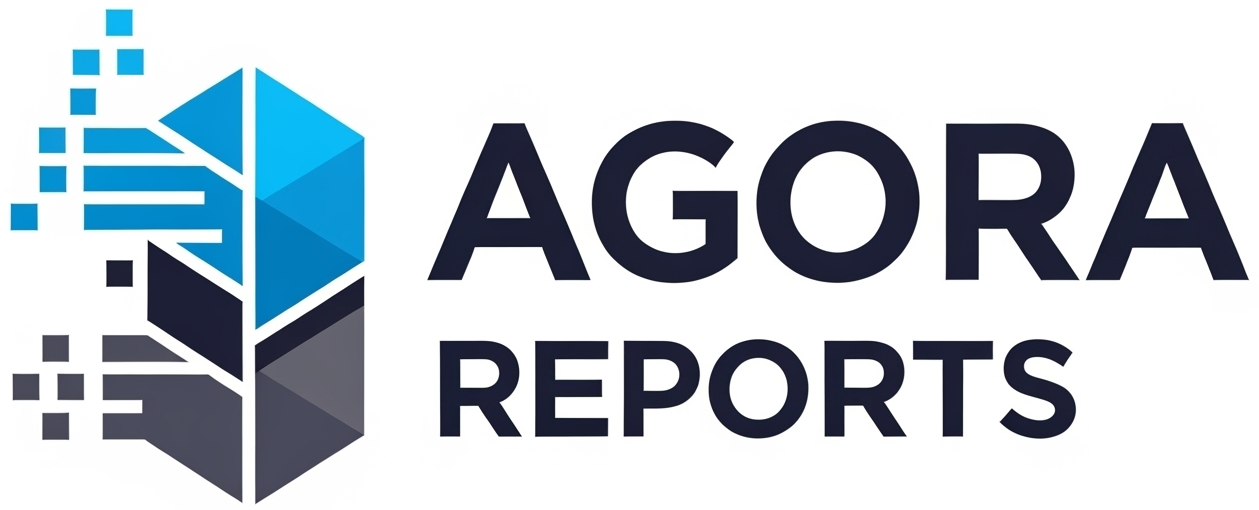Dell Command | Update: The Definitive Guide to Updating Your Dell
Keeping a Dell computer—whether it’s a Latitude notebook, an OptiPlex desktop, or a Precision workstation—running at peak performance and security requires a constant task: updating drivers, BIOS, and firmware.
For the average user or even a busy IT administrator, the manual process of hunting for each update on Dell’s support site can be time-consuming, confusing, and prone to errors.
To solve this exact problem, Dell offers a free, powerful, and essential tool: Dell Command | Update.
If you’ve ever wondered what the easiest and safest way is to keep your Dell equipment 100% up-to-date, you’ve come to the right place. In this complete guide, updated for September 2025, we will provide a full breakdown of Dell Command | Update.
You will learn what it is, why it’s so important, and follow a detailed step-by-step guide to install and use the tool, automating your computer’s maintenance.
What is Dell Command | Update?
Dell Command | Update (DCU) is an official and free Dell application that automates the entire update process for your system. It acts as a centralized assistant that scans your computer’s hardware, compares its components with Dell’s database, and then identifies, downloads, and installs the latest updates for:
- Drivers: Software that ensures components like your video card, sound card, chipset, and touchpad function correctly.
- BIOS/UEFI: The “brain” of your computer’s motherboard, which controls the most basic hardware functions. BIOS updates are crucial for security and compatibility.
- Firmware: Internal software that controls the operation of specific devices, such as SSDs, docking stations, and other peripherals.
In short, it’s the tool that ensures your Dell runs with the most optimized and secure software provided by the manufacturer itself.
Why Use Dell Command | Update? The 5 Key Advantages
- Time Savings: It eliminates the need to manually search for dozens of drivers on the support website. With one click, the tool does all the heavy lifting for you.
- Maximum Performance: Updated drivers ensure your hardware operates at maximum efficiency, fixing bugs and often improving overall system performance.
- Enhanced Security: BIOS and firmware updates frequently patch critical security vulnerabilities that could leave your computer exposed to attacks.
- Correct and Orderly Installation: The tool manages the installation order of updates, preventing conflicts that could arise from a disordered manual installation.
- Simplicity: With an intuitive interface, any user, even without advanced technical knowledge, can keep their system up-to-date.
Versions of Dell Command | Update
There are two main versions of the tool, and it’s important to know which one to use:
| Version | Description | Recommended For |
| **Dell Command | Update** | The standard, most complete version with a traditional Windows application interface (Win32). |
| **Dell Command | Update UWP** | A version for the Universal Windows Platform with a simpler interface, often found in the Microsoft Store. |
Step-by-Step Guide: How to Install and Use Dell Command | Update
Step 1: Download from the Official Website
Security starts with the download. Only download the tool from Dell’s official website.
- Go to the official Dell documentation page: Dell Command | Update (this is the official knowledge base article where you will find the download link).
- Choose the correct version (the standard one, not UWP, unless you know you need it) and download the installer.
Step 2: Installation
- Run the file you downloaded.
- Follow the installer’s instructions, accepting the terms and clicking “Install”. The process is quick and straightforward.
- At the end, click “Finish” and allow the program to launch.
Step 3: The First Scan (Check)
- On the Dell Command | Update home screen, you will see a large “CHECK” button. Click it.
- The tool will scan your hardware and connect to Dell’s servers. This process may take a few minutes.
Step 4: Review and Install Updates
- After the scan, the program will display a list of all available updates for your computer.
- You can view the details of each update, including its importance (Recommended, Urgent, Optional).
- By default, recommended and urgent updates are pre-selected. We advise keeping this selection.
- Click the “INSTALL” button.
Dell Command | Update will then download and install all selected updates. The process can be lengthy and may require one or more computer restarts. Allow the program to work without interruption.
Who Can Use It? Compatible Systems
Dell Command | Update is compatible with the main commercial and consumer lines of Dell computers running Windows (versions 10 and 11):
- Laptops: Latitude, Vostro, XPS, Inspiron.
- Desktops: OptiPlex, Vostro, XPS, Inspiron.
- Workstations: Precision.
Tips and Best Practices
- Run it as a Routine: Perform a check with Dell Command | Update at least once a month to keep your system consistently up-to-date.
- Create a Restore Point: Before installing a major BIOS update, it’s good practice to create a Windows Restore Point as an extra safety measure.
- Check Your Battery: If you are updating a laptop, make sure it is plugged into a power source. A power loss during a BIOS update can be problematic.
Dell Command | Update is an essential and underrated tool that transforms the complex task of keeping a Dell computer updated into a simple, few-click process.
By automating the search and installation of drivers, BIOS, and firmware, it not only ensures that your equipment operates with maximum performance and security but also saves you valuable time. If you own a Dell computer, installing and regularly using DCU is not an option—it’s a necessity.