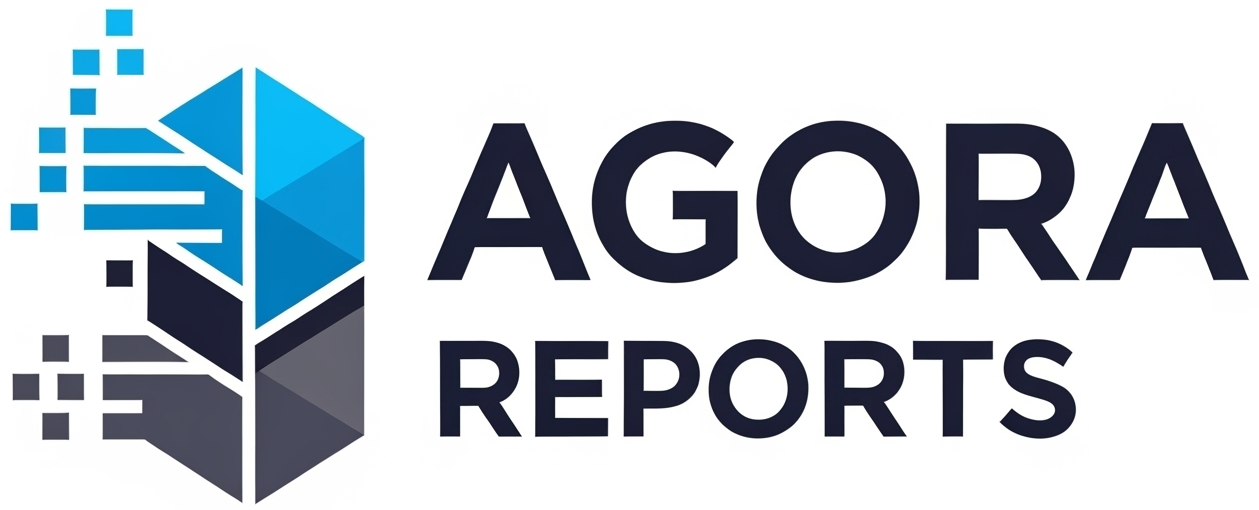Computer Running Slow? 10 Simple Tips to Make Your PC or Laptop Faster Today
There are few technological frustrations as universal as a slow computer. That feeling of waiting an eternity for your machine to boot up, the lag when switching between applications, the spinning wheel of death that appears at the worst possible moment—it’s enough to test anyone’s patience. The common assumption is that the computer is simply old and needs to be replaced. But that’s not always the case.
Over time, computers accumulate digital clutter, run too many background processes, and fall behind on essential updates. This digital baggage is often the real culprit behind sluggish performance. Before you start shopping for a new machine, there are numerous simple and effective steps you can take to clean up, optimize, and breathe new life into your current PC or laptop. Many of these fixes are completely free and can be done in under an hour.
1. Uninstall Software You Don’t Use
Think of your computer’s hard drive like a closet. Over time, it gets filled with things you no longer need. Unused software, trial versions, and pre-installed bloatware take up valuable disk space and can run background processes that consume system resources.
- How to do it: On Windows, go to
Settings > Apps > Apps & features. On a Mac, open theApplicationsfolder. Sort the list by name or install date and uninstall anything you don’t recognize or haven’t used in months.
2. Tame Your Startup Programs
This is one of the most effective ways to speed up boot time. Many applications configure themselves to launch automatically when you turn on your computer, which can overwhelm your system before you’ve even opened a single file.
- How to do it: On Windows, open the Task Manager (
Ctrl + Shift + Esc) and go to the “Startup” tab. Disable any non-essential programs. On a Mac, go toSystem Settings > General > Login Itemsand remove any unnecessary applications from the “Open at Login” list.
3. Free Up Disk Space
When your main hard drive (especially the C: drive on Windows) is nearly full, your system’s performance can suffer significantly. Your operating system needs free space to function properly.
- How to do it: Use the built-in tools. On Windows, search for “Disk Cleanup,” select your main drive, and let it scan for temporary files, system junk, and old downloads that can be safely deleted. On macOS, go to the
Apple menu > About This Mac > Storage > Manageto find tools to optimize your storage.
4. Upgrade to a Solid-State Drive (SSD)
If your computer still uses a traditional Hard Disk Drive (HDD), this is the single most impactful upgrade you can make. An HDD is made of spinning magnetic platters, while an SSD uses flash memory, similar to a USB drive.
- Why it works: An SSD makes every aspect of your computer feel faster—booting up, launching applications, and opening files. The difference is dramatic. While it costs money, it’s far cheaper than a new laptop and can make a five-year-old machine feel brand new.
5. Add More RAM
RAM (Random Access Memory) is your computer’s short-term memory. It’s what your PC uses to hold data for the applications that are currently running. If you have many programs or browser tabs open at once, you can easily run out of RAM, forcing your system to use a much slower “page file” on your hard drive.
- How to check: In Windows Task Manager (
Ctrl + Shift + Esc), the “Performance” tab will show you how much RAM is being used. If it’s constantly maxed out, an upgrade will provide a noticeable boost in multitasking performance.
6. Scan for Malware and Viruses
Malicious software is a notorious resource hog. Viruses, spyware, and adware can run hidden processes in the background, consuming CPU cycles and memory, tracking your data, and slowing your system to a crawl.
- How to do it: You don’t need to buy expensive software. Windows Defender, which is built into modern versions of Windows, is excellent. Run a full system scan. For a second opinion, the free version of Malwarebytes is a great tool for catching things that traditional antivirus programs might miss.
7. Keep Your Operating System and Drivers Updated
Software updates aren’t just for new features. They contain critical security patches, bug fixes, and often, performance improvements that can make your system run more smoothly and efficiently.
- How to do it: On both Windows and macOS, simply run the system update tool. Also, if you have a dedicated graphics card (NVIDIA or AMD), make sure to periodically update its drivers directly from the manufacturer’s website.
8. Reduce Visual Effects
The slick animations, transparent windows, and fading effects in modern operating systems look great, but they also consume processing power. If your hardware is older, you can trade this eye candy for raw speed.
- How to do it: On Windows, search for “Adjust the appearance and performance of Windows” and select the “Adjust for best performance” option. On a Mac, you can go to
System Settings > Accessibility > Displayand check “Reduce motion” and “Reduce transparency.”
9. Clean Up Your Web Browser
Your browser can be a major resource drain, especially if it’s loaded with extensions. Each extension you install consumes memory and CPU power.
- How to do it: Go into your browser’s settings and find the “Extensions” or “Add-ons” menu. Disable or remove any extensions that you don’t actively use.
10. The Magic of a Restart
It’s the oldest trick in the IT book for a reason: it works. Restarting your computer clears out the RAM and properly shuts down all the background processes that may have accumulated errors or memory leaks over time. Simply closing your laptop lid only puts it to sleep; a full restart is much more effective.
By dedicating a little time to these maintenance tasks, you can reverse the digital aging process of your computer, resulting in a faster, more responsive, and less frustrating experience.