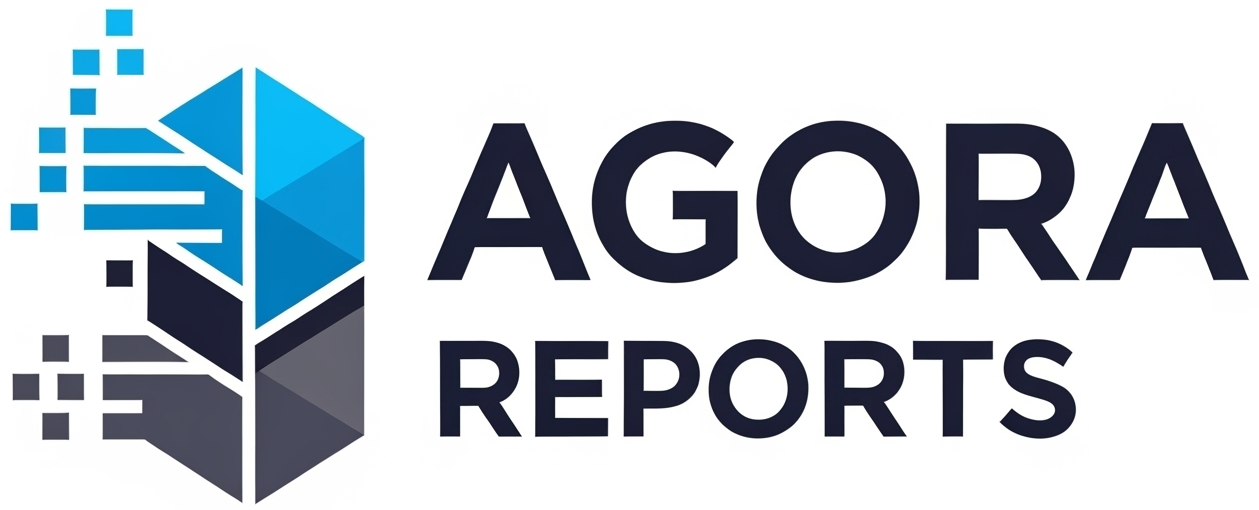Microsoft Copilot for Beginners: Your Guide to AI in Word, Excel, and Teams
The world of Artificial Intelligence at work is being defined by a fascinating race between tech giants. While many are exploring what Google’s AI can do, a powerful competitor is being integrated directly into the tools that millions of businesses run on every single day: Microsoft Copilot.
If your professional life revolves around the Microsoft 365 ecosystem—meaning Word, Excel, PowerPoint, Outlook, and Teams—then Copilot isn’t just an interesting new tool; it’s the future of how you will get work done.
This is your beginner’s guide to Microsoft Copilot. We’ll demystify what it is, how it works, and how you can start using it to automate tedious tasks and unlock your creativity in your daily professional life.
What is Microsoft Copilot? Think: An Intelligent Teammate
The name “Copilot” was chosen very intentionally. The idea isn’t for AI to take the controls, but to act as your intelligent assistant, sitting beside you and ready to help. It combines the power of large language models (similar to the engine behind ChatGPT) with your own business data—your emails, documents, meetings, and chats—to offer relevant, contextual assistance.
The Key Difference: While general-purpose AIs have knowledge of the public internet, Copilot has knowledge of your work world. It can find “that” file your boss mentioned last week or summarize a meeting you missed because it has secure access to your company’s ecosystem.
Copilot in Action: Transforming Your Everyday Apps
The real magic of Copilot happens when it shows up directly inside the applications you already know and use for hours every day.
In Microsoft Word: Your Writing Partner
Copilot transforms how you create documents, taking you from a blank page to a first draft in seconds.
- Generate Drafts: Prompt Copilot to “write a two-page project proposal for a new product launch, based on the notes from our last meeting.”
- Summarize Long Documents: Open a 30-page report and ask Copilot to “summarize this document in five key bullet points.”
- Rewrite and Refine: Highlight a paragraph and ask Copilot to “make this text more concise” or “change the tone to be more formal.”
In Microsoft Excel: Your Personal Data Analyst
Excel can be intimidating. Copilot makes data analysis accessible to everyone, not just formula wizards.
- Analyze Data: Select a table of data and ask in plain English, “Show me the sales trends for Product X by region in the last quarter.”
- Generate Formulas: Instead of trying to remember complex formulas, you can simply ask, “Create a new column that calculates a 5% commission for each sale.”
- Create Visualizations: Tell Copilot to “create a bar chart that compares the year-over-year growth for each product category.”
In Microsoft Teams: Your Meeting Assistant
This is perhaps one of the most powerful features. Copilot can sit in on your meetings, even when you can’t.
- Real-Time Summaries: If you join a meeting 10 minutes late, you can ask Copilot, “What have I missed so far?” and it will provide a summary of the discussion.
- Post-Meeting Follow-Up: As soon as a meeting ends, Copilot can automatically generate a full summary, a list of action items (and who is assigned to each), and a complete transcript of the call.
In Outlook: Your Inbox Manager
Copilot helps you fight email overload, allowing you to focus on what’s important.
- Summarize Long Threads: Just like in Gmail, you can get a quick summary of long email chains to understand the gist without reading everything.
- Drafting Assistance: Copilot can help you draft replies, adjusting the tone and length as needed based on the context of the conversation.
How to Get Started with Copilot
Currently, Microsoft Copilot is being rolled out in phases, primarily through Microsoft 365 business and enterprise plans.
- Check Your License: The first step is to check with your company’s IT department to see if your Microsoft 365 license includes Copilot.
- Look for the Copilot Icon: If your company has enabled it, you will start to see the Copilot icon appear in the ribbon of your Office apps (Word, Excel, etc.) and within Teams.
- Start with Simple Prompts: The best way to learn is by doing. Open a Word document and try a simple prompt like, “write a brief agenda for a team meeting about Q4 goals.”
The Future of Productivity: Collaborating with AI
The key to getting the most out of Copilot is to think of it as a collaborative partner. It is exceptional at creating the first draft, doing the initial data analysis, and handling the task of summarization. Your role, as the human expert, is then to use your experience, critical thinking, and creativity to refine, fact-check, and give the final polish to that work.
Microsoft Copilot isn’t just another feature. It is a fundamental shift in how we interact with productivity software, promising a future where we spend less time on tedious work and more time on the work that truly matters.